How to Generate a Google Gemini API Key
To use this application, you need to provide your own API key for Google Gemini. This key allows the application to make requests to the AI model on your behalf. Your key is stored exclusively in your browser and is never shared with our servers.
Follow these steps to get your free API key.
Step 1: Visit Google AI Studio
Navigate to the Google AI Studio website. You may need to sign in with your Google account.
Step 2: Agree to the Terms of Service
If it's your first time visiting, you may be prompted to agree to the Google Generative AI Terms of Service. Review the terms and click "I agree" to proceed.
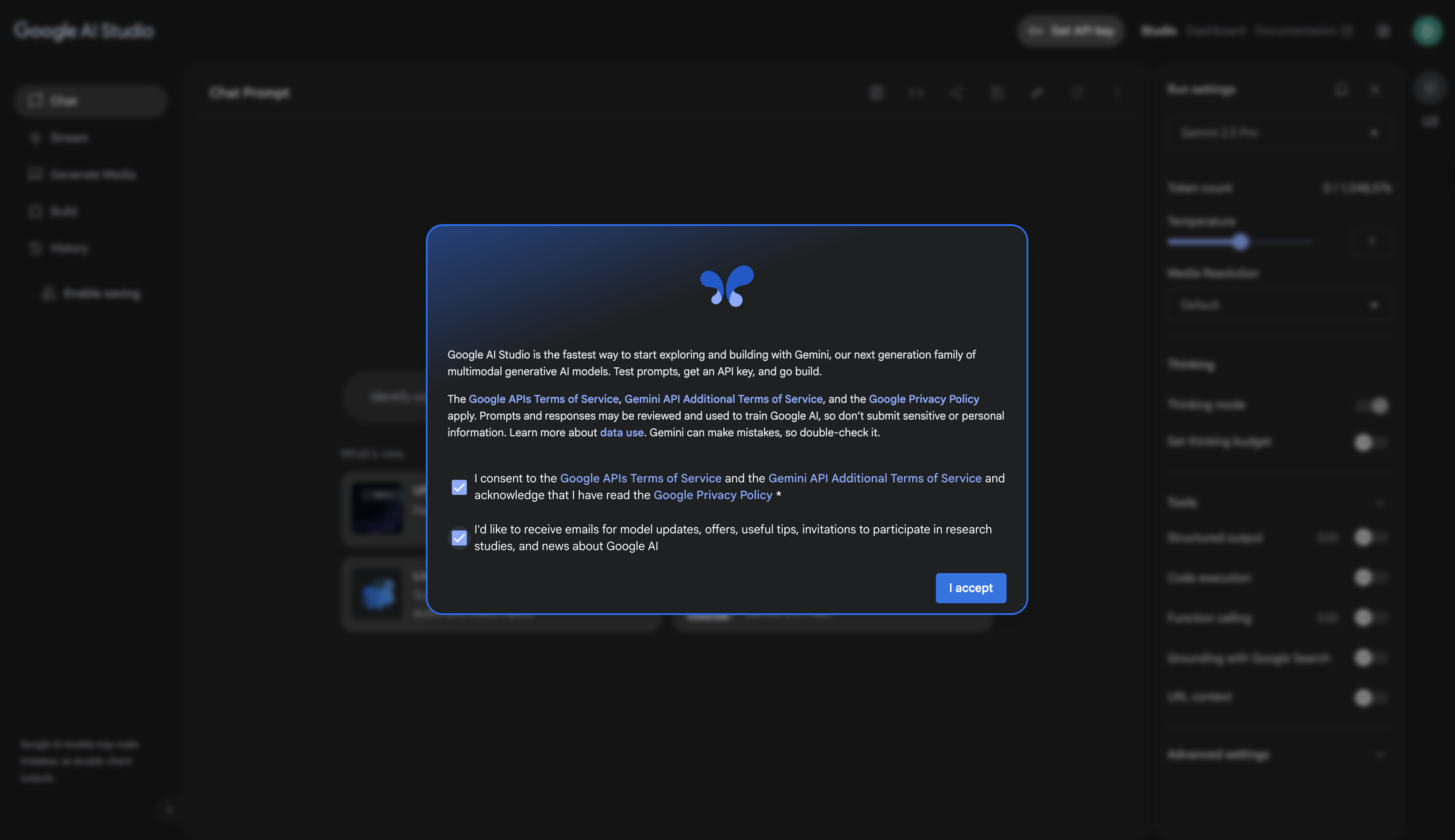
Step 3: Navigate to "Get API key"
Once in the AI Studio, look for the "Get API key" button. It's typically located on the left-hand navigation menu or as a prominent button on the main page.
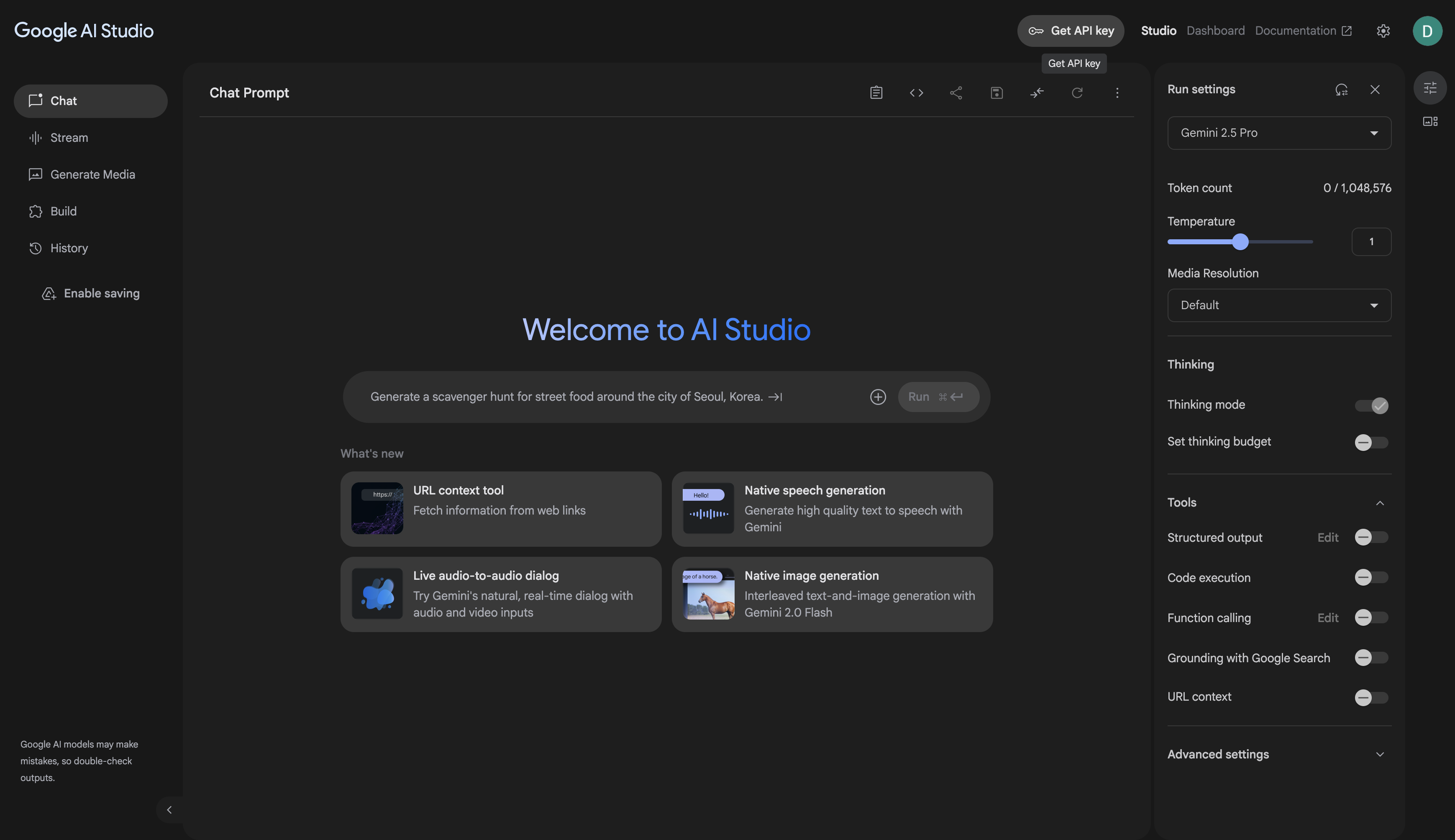
Step 4: Create a New API Key
In the API key management screen, click the "Create API key in new project" button. This will generate a new API key within a new Google Cloud project for you.
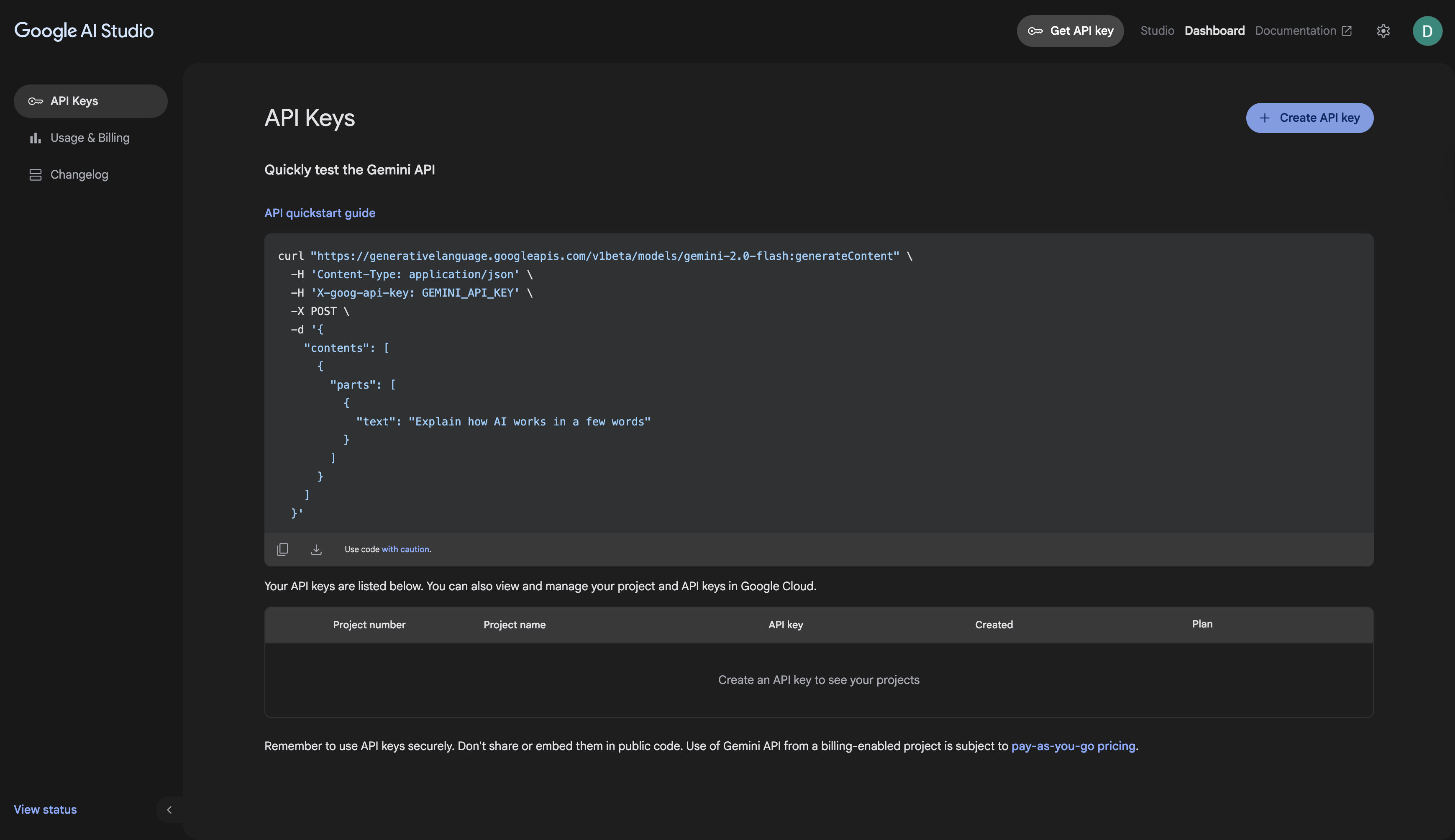
Step 5: Copy Your API Key
Your new API key will be displayed in a pop-up. Click the copy icon next to the key to copy it to your clipboard. Treat this key like a password and do not share it publicly.
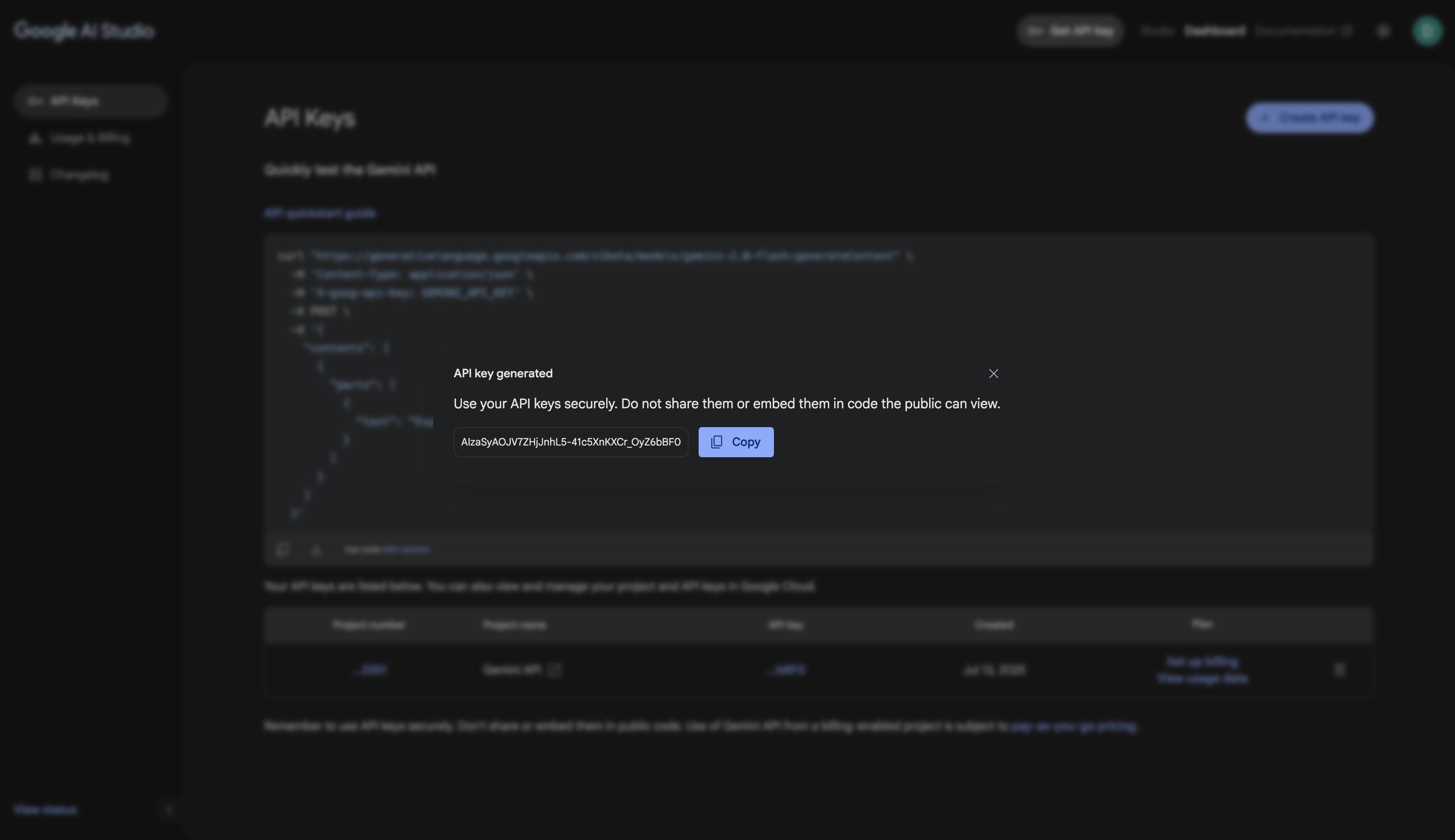
Step 6: Paste the Key into the app
Return to the application. Paste your copied API key into the input field in the dialog and click "Save Key". You're now ready to start!